Change the way of Windows 10 Updates Using Registry
Extra Tips: Editing the registry is risky, and it can cause irreversible damage to your installation if you don't do it correctly. It's recommended that you make a full backup of your computer before proceeding. All you need to do is use this free backup software to back up your data in three steps:
- You'd better create the backup file on an external disk or on the cloud in case the local backup gets corrupted or destroyed.
Step 1: Launch EaseUS Todo Backup software and then choose "File Backup", "Disk/partition Backup" or "System Backup" for different backup purpose.
Step 2: Choose the system, disk partition, files or apps that you want to back up. Then select a destination where you want to store the backup file.
Step 3: Click "Proceed" to start the data backup process.
With a backup at hand, now it's safe to customize a Windows 10 update without receiving any forced updates on your computer. Here's how to make the change in Registry:
1. Use the Windows key + R keyboard shortcut to open the Run command.
2. Type regedit, and click OK to open the Registry.
Browse the following path:
HKEY_LOCAL_MACHINE\SOFTWARE\Policies\Microsoft\Windows
3. Right-click the Windows (folder) key, select "New" and then click "Key".
4. Name the new key "WindowsUpdate" and press "Enter".
5. Right-click the newly created key, select "new", and click "Key".
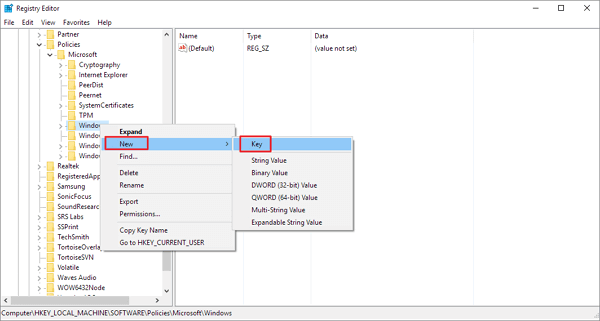
6. Name the new key AU and press Enter.
Inside the newly created key, right-click on the right side, select "New", and click on "DWORD (32-bit) Value".
7. Name the new key AUOptions and press Enter.
Double-click the newly created key and change its value to 2. It's for "Notify for download and notify for install". Click "OK".
8. Close the Registry to complete the task.
Credit : EaseUs
- You'd better create the backup file on an external disk or on the cloud in case the local backup gets corrupted or destroyed.
Step 1: Launch EaseUS Todo Backup software and then choose "File Backup", "Disk/partition Backup" or "System Backup" for different backup purpose.
Browse the following path:
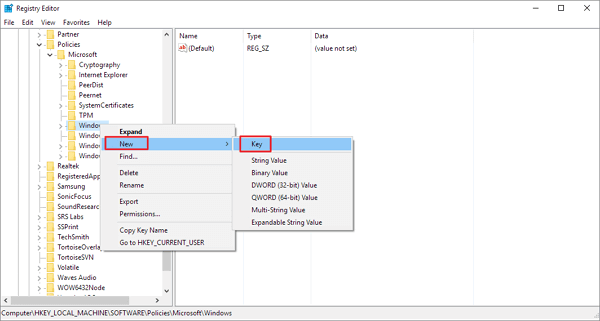
Inside the newly created key, right-click on the right side, select "New", and click on "DWORD (32-bit) Value".
Double-click the newly created key and change its value to 2. It's for "Notify for download and notify for install". Click "OK".


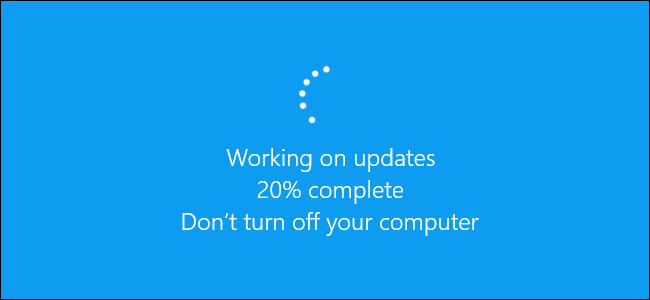

This comment has been removed by a blog administrator.
ReplyDeleteThis comment has been removed by the author.
DeleteComment here