Microsoft Edge has come a long way in recent years, but it is still far behind Google Chrome, its main rival. If Microsoft Edge is not your favourite browser, you might wish to completely remove it from your computer.
Microsoft's desire for people to utilise its own browser with Windows 11 is well known. In order to achieve this, the business has made it challenging to uninstall the browser from Windows 11. You can still do it, though. Three distinct methods to remove Microsoft Edge from your Windows 11 computer are demonstrated here.
How to Uninstall Microsoft Edge
You can uninstall Microsoft Edge from your PC by running a few commands in the command prompt. The process requires you to know the version number of Microsoft Edge on your computer. Once you have that, you can get rid of the browser.
Here are the steps you need to follow.
- Open Microsoft Edge on your PC.
- Click the three-dot menu icon in the top right corner and select Help and feedback > About Microsoft Edge.
- Copy Microsoft Edge's version number from the About section.
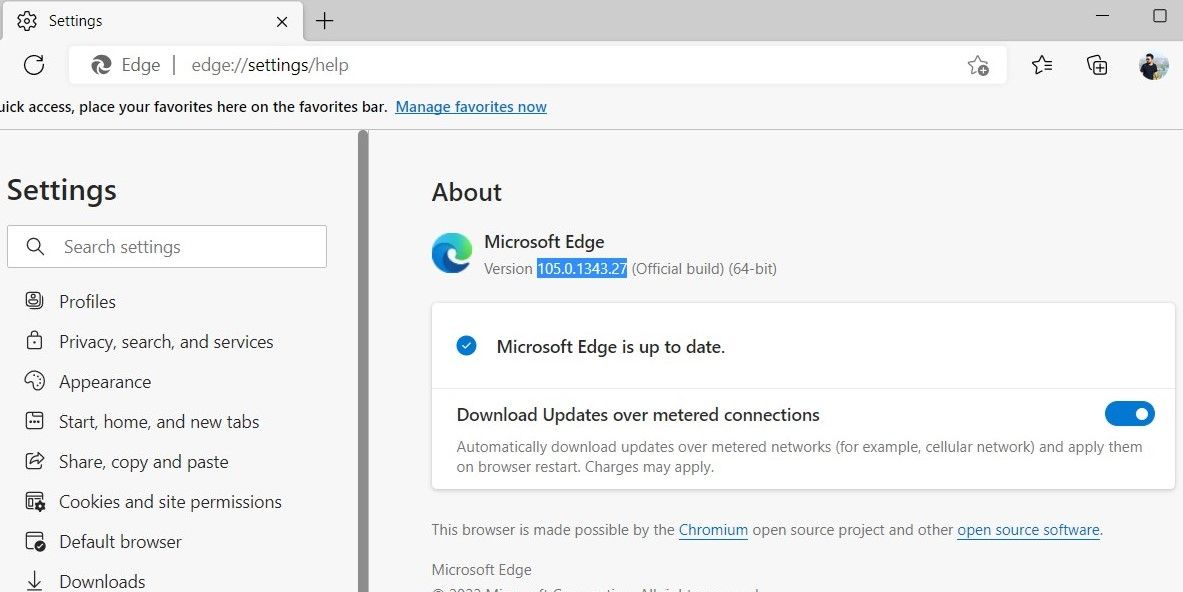
- Press Win + X and select Terminal (Admin) from the menu that appears.
- Select Yes when the User Account Control (UAC) prompt shows up.
- In the console, run the following commands to navigate to the directory where Microsoft Edge is installed:
cd/cd %Program Files (x86)%\Microsoft\Edge\Application\EdgeVersion\Installer- Replace EdgeVersion in the above command with the actual version number noted earlier.
- Paste the following command and press Enter to uninstall Microsoft Edge.
setup --uninstall --force-uninstall --system-level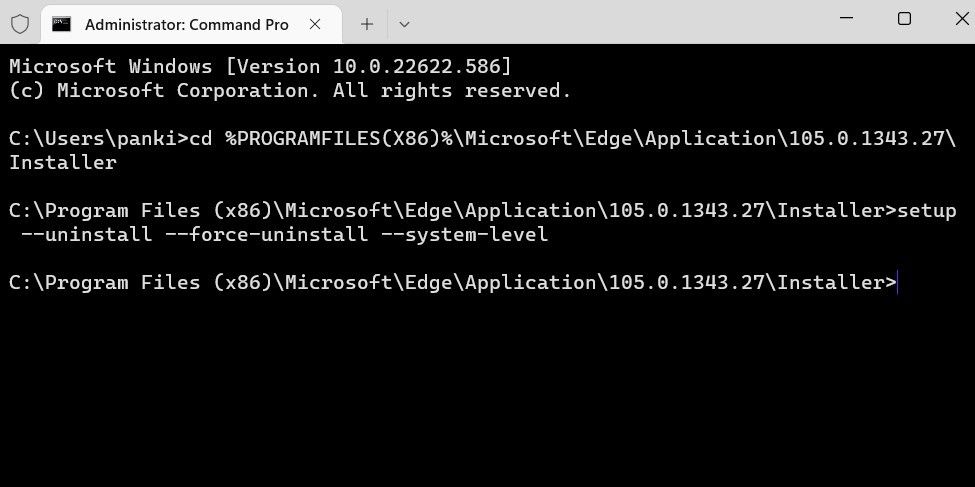
Once you run the above commands, Microsoft Edge will be removed from your PC. If you want to install the browser in the future, you can do so by downloading it from the Microsoft Store.
If you'd like to get more out of this tool, be sure to check out the Windows Command Prompt commands you must know.

Comment here